Have you ever wished for an easy way to access all your favorite tools and applications in your home lab? Enter Homepage—a simple, customizable dashboard that brings everything together on one screen. Whether you’re a tech enthusiast or just curious about setting up your own home lab, this guide will walk you through what Homepage is, how it works, and how you can install it without needing a technical degree.
What is Homepage?
Homepage is an open-source dashboard that acts as a central hub for your home lab services. Imagine having all your self-hosted apps, websites, and tools in one place—Homepage makes that possible by letting you create a personalized homepage that links directly to each service you use. Instead of remembering a dozen different URLs or navigating through multiple menus, Homepage puts everything at your fingertips.
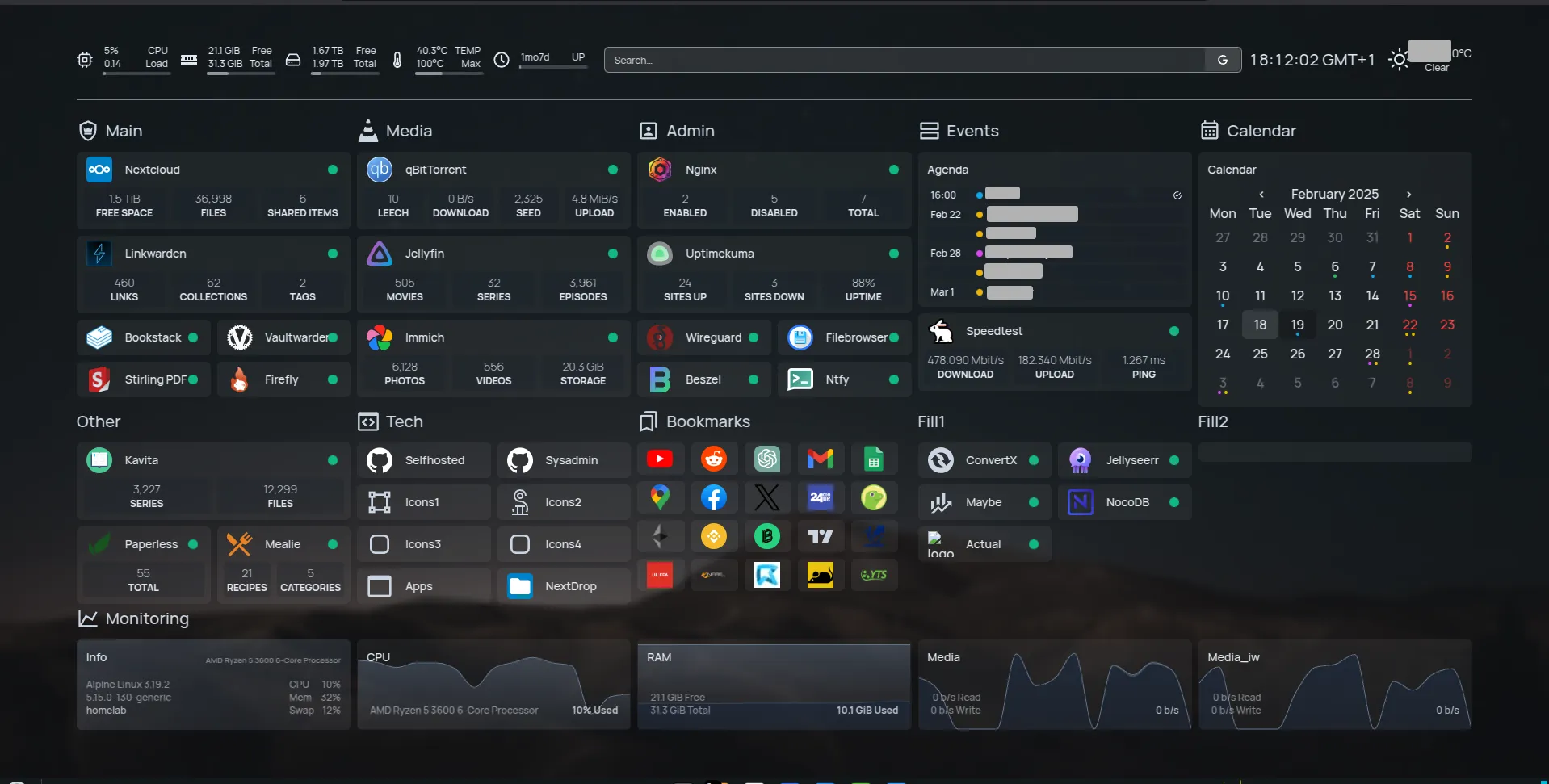
Example of Homepage running on a home lab – from r/selfhosted
How Does Homepage Fit into a Home Lab?
A home lab is your personal playground for testing, learning, and running various applications at home. Homepage fits right into this environment by:
- Centralizing Access: It offers a single point of entry to all your home lab projects.
- Streamlining Navigation: With a clean, customizable interface, you can quickly find and open the apps you use most.
- Enhancing Organization: It helps you keep track of different services, making your home lab less cluttered and more user-friendly.
What Homepage Does and How It Works
At its core, Homepage is all about simplicity and accessibility. Here’s a closer look:
- Custom Dashboard: Homepage lets you create a dashboard that displays tiles or cards for each of your services. Each card can include a title, an icon, and a link.
- Easy Customization: With a straightforward configuration file, you can decide which services appear on your dashboard, how they’re organized, and even tweak the design to suit your style.
- Lightweight and Fast: Built with efficiency in mind, Homepage is designed to load quickly even on modest home lab setups.
Examples of What Homepage Can Do
To illustrate its versatility, here are a few practical examples:
- Quick Access to Media Servers: Link your Plex, Jellyfin, or other media servers so you can stream your favorite movies and shows with just one click.
- Home Automation Dashboards: Integrate your smart home control panels, like Home Assistant, to monitor and control your home devices easily.
- Personal Projects: Whether it’s a blog, a personal website, or a file server, Homepage can host links to all your creative endeavors.
- Status Monitoring: Add links to monitoring tools or logs so you can keep an eye on your home lab’s performance.
These examples show that Homepage isn’t just about linking apps—it’s about creating a tailored experience that makes your digital life at home more connected and efficient.
What Makes Homepage Great
Homepage stands out for several reasons:
- Simplicity: It’s designed for users of all technical levels, meaning even beginners can set it up without any programming experience.
- Flexibility: The open-source nature allows you to tweak and customize your dashboard as your needs evolve.
- Community-Driven: With an active community, you can find support, tips, and creative ideas to enhance your setup.
- Low Resource Usage: It’s lightweight, so it won’t bog down your home lab, even if you’re running multiple services.
Considerations When Using Homepage
Before diving in, here are some important points to keep in mind:
- Security: Since Homepage links to your internal services, ensure your home lab is secure and that only trusted users have access.
- Regular Updates: Like any software, keeping Homepage updated ensures you benefit from the latest features and security patches.
- Customization Needs: While Homepage is highly customizable, it does require editing a configuration file. Take your time to understand its structure and make gradual changes.
- Backup Your Settings: As you tailor your dashboard, keep a backup of your configuration. This makes it easier to restore your setup if something goes wrong.
Step-by-Step Installation Guide for Non-Technical Users
Even if you’re not a tech expert, installing Homepage can be straightforward. Follow these simple steps:
- Prerequisites:
- A Home Lab Environment: Make sure you have a server or computer running your home lab.
- Basic Tools Installed: It’s helpful to have Docker installed. Docker simplifies running applications like Homepage by packaging everything you need.
- Download Homepage:
- Visit Homepage’s website and locate the download or installation instructions.
- Download the latest version of Homepage to your server.
- Install Docker (if you haven’t already):
- Go to the Docker website and follow the easy installation guide for your operating system.
- Once installed, verify the installation by opening your terminal or command prompt and typing
docker --version.
- Run Homepage Using Docker:
- Open your terminal and run the following command to pull and run the Homepage image:
docker run -d -p 80:80 gethomepage/homepage:latest - This command tells Docker to download the Homepage image and run it on port 80 of your server.
- Open your terminal and run the following command to pull and run the Homepage image:
- Access Your New Homepage:
- Open a web browser and navigate to your server’s IP address (or domain name) on port 80. You should see the Homepage dashboard.
- For example:
http://192.168.1.100orhttp://yourhomelabdomain.local
- Customize Your Dashboard:
- Locate the configuration file (often a simple text or YAML file) in the Homepage documentation.
- Edit the file to add links, change icons, and arrange your services. Save your changes and refresh your browser to see the updates.
- Get Help if Needed:
- Check out the community forums or the documentation on Homepage’s website if you run into any issues.
Conclusion
Homepage is an accessible and flexible tool that brings together all your home lab services into one neat dashboard. Its simplicity and customization options make it perfect for non-technical users who want to streamline their digital lives at home. By following the easy installation guide, you can set up Homepage on your home lab in no time. With a few simple considerations—like ensuring security and regular updates—you’ll have a powerful tool that centralizes your home lab, making everything more organized and easier to use. Embrace the simplicity, enjoy the control, and happy labbing!