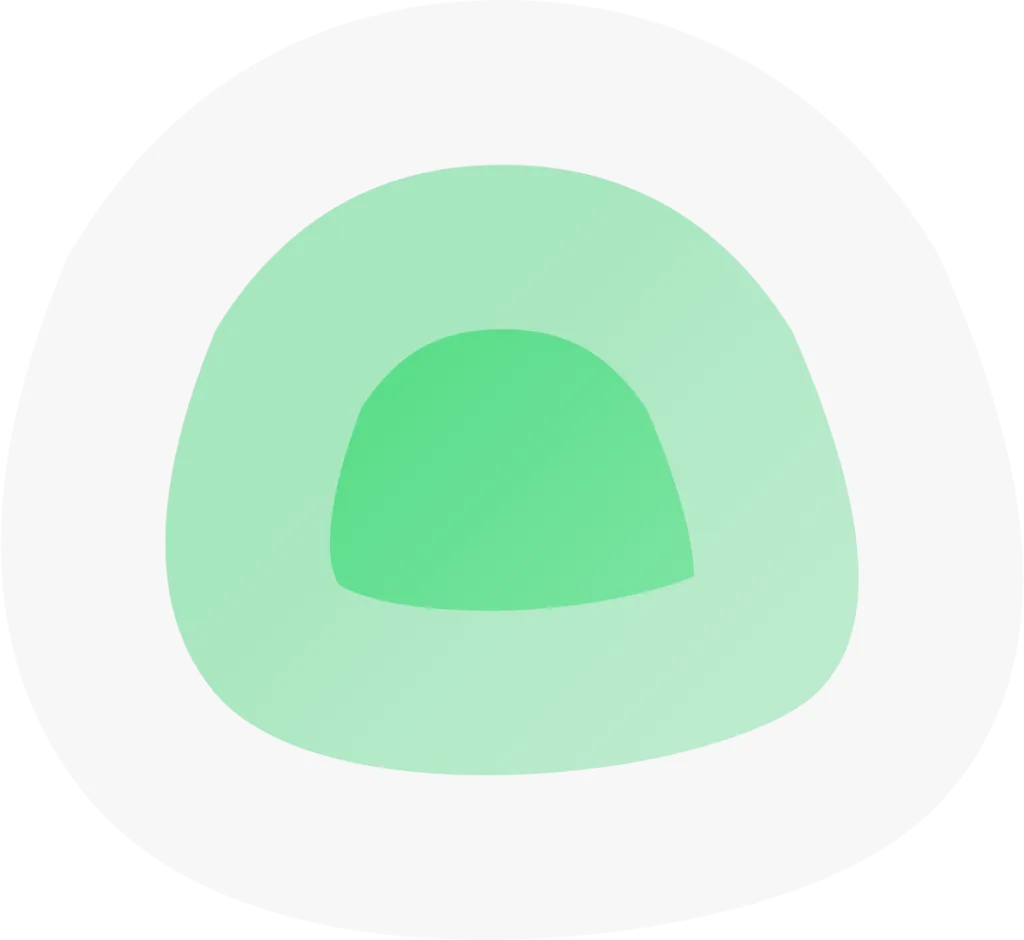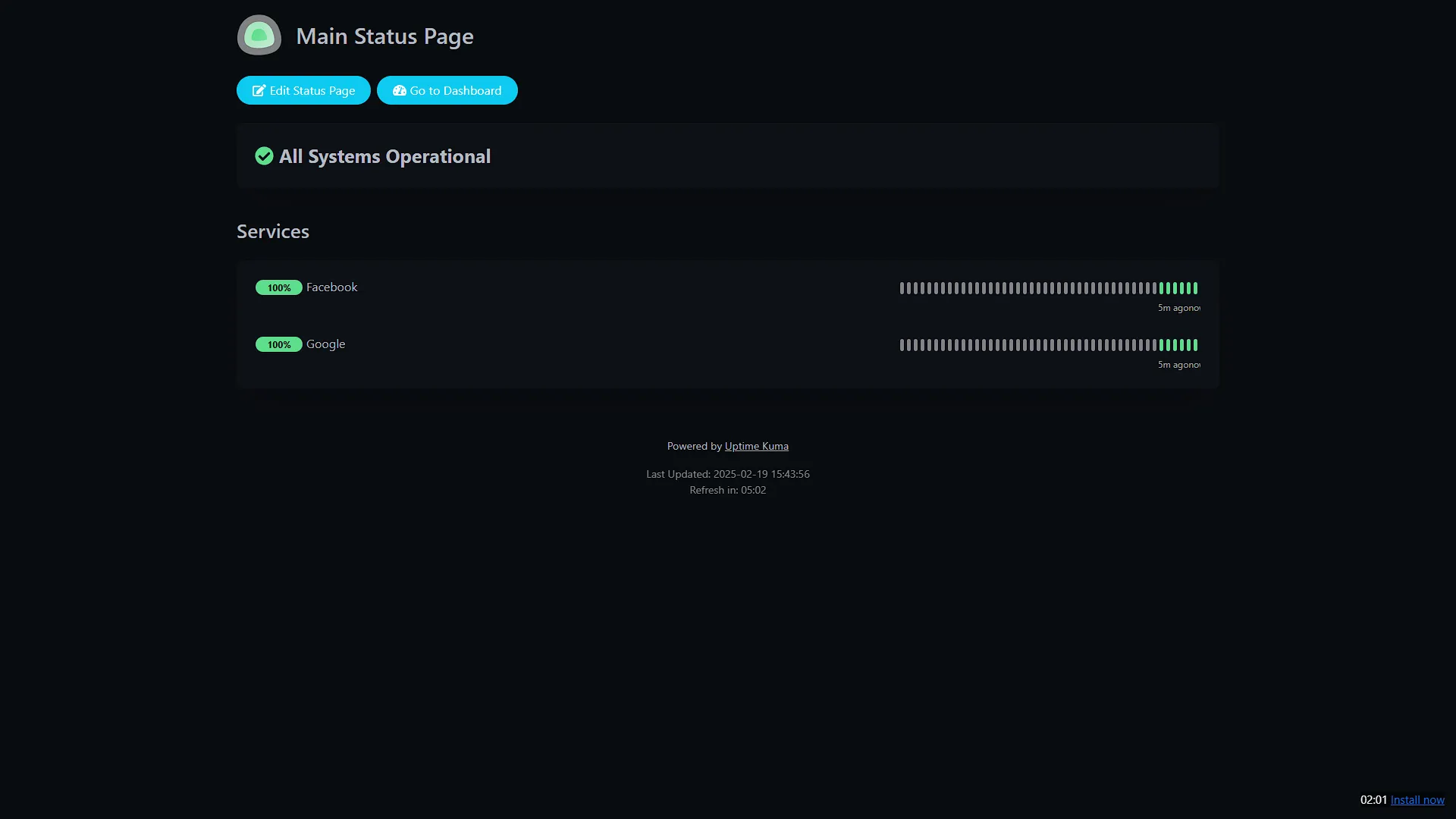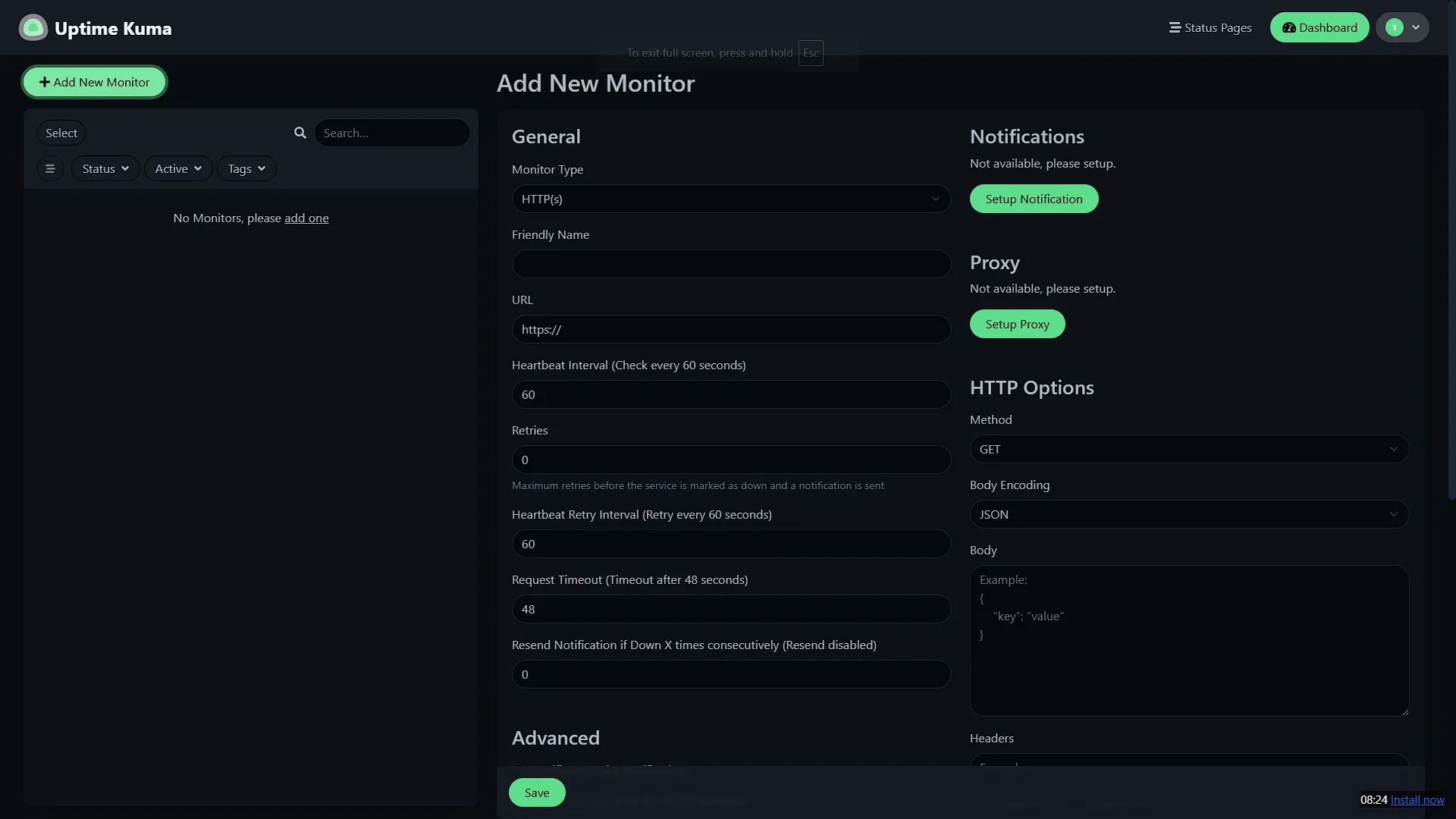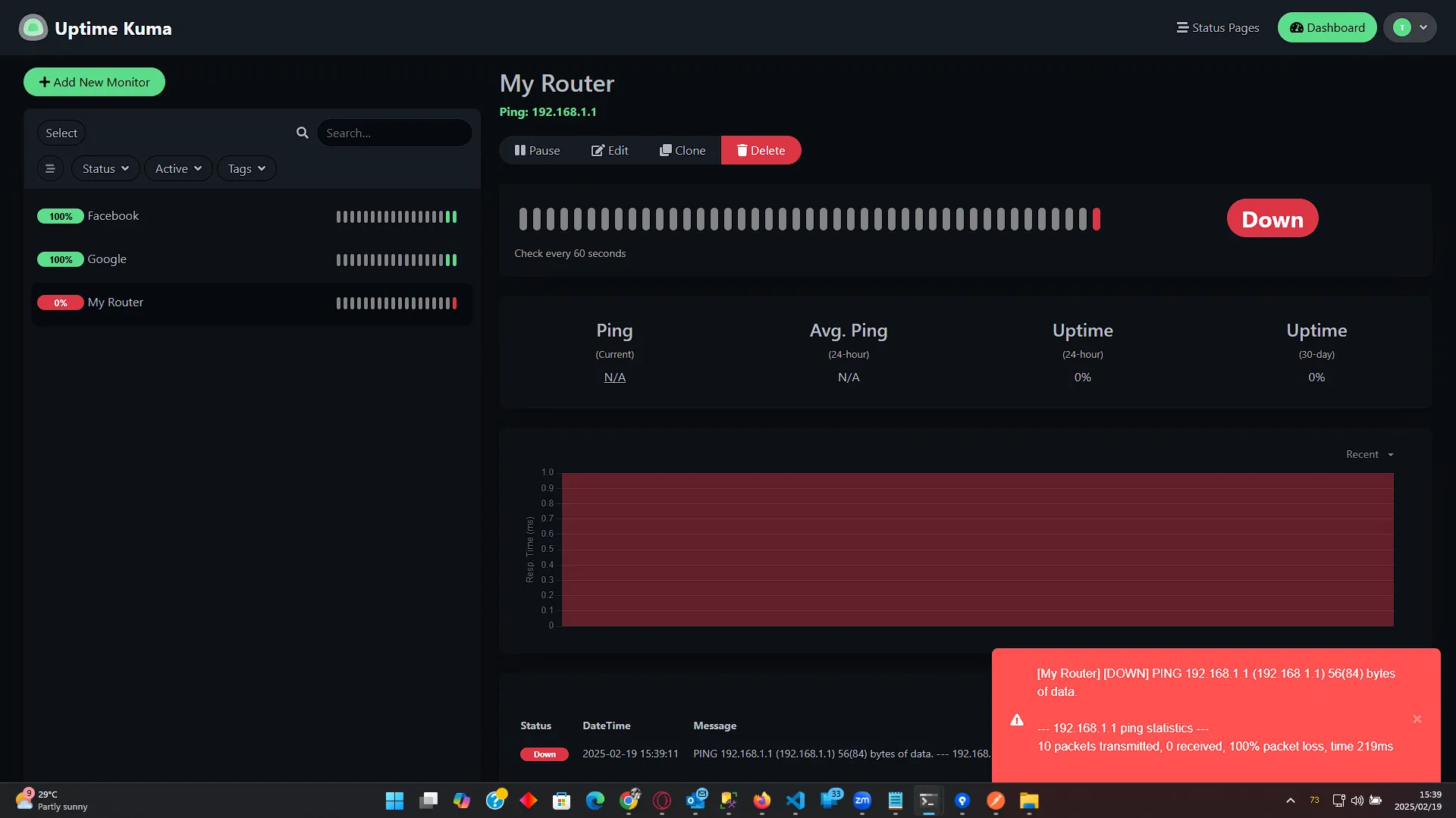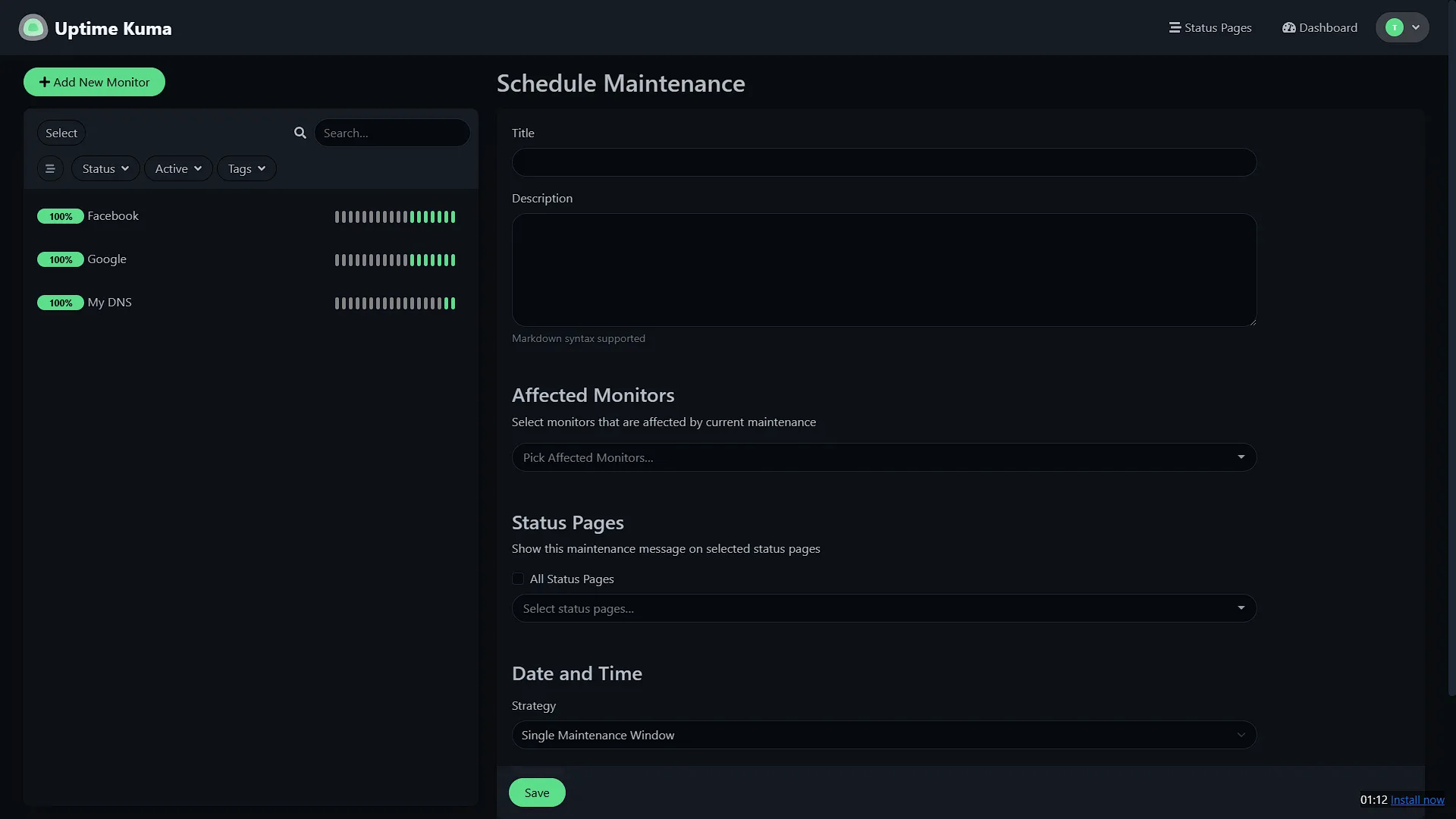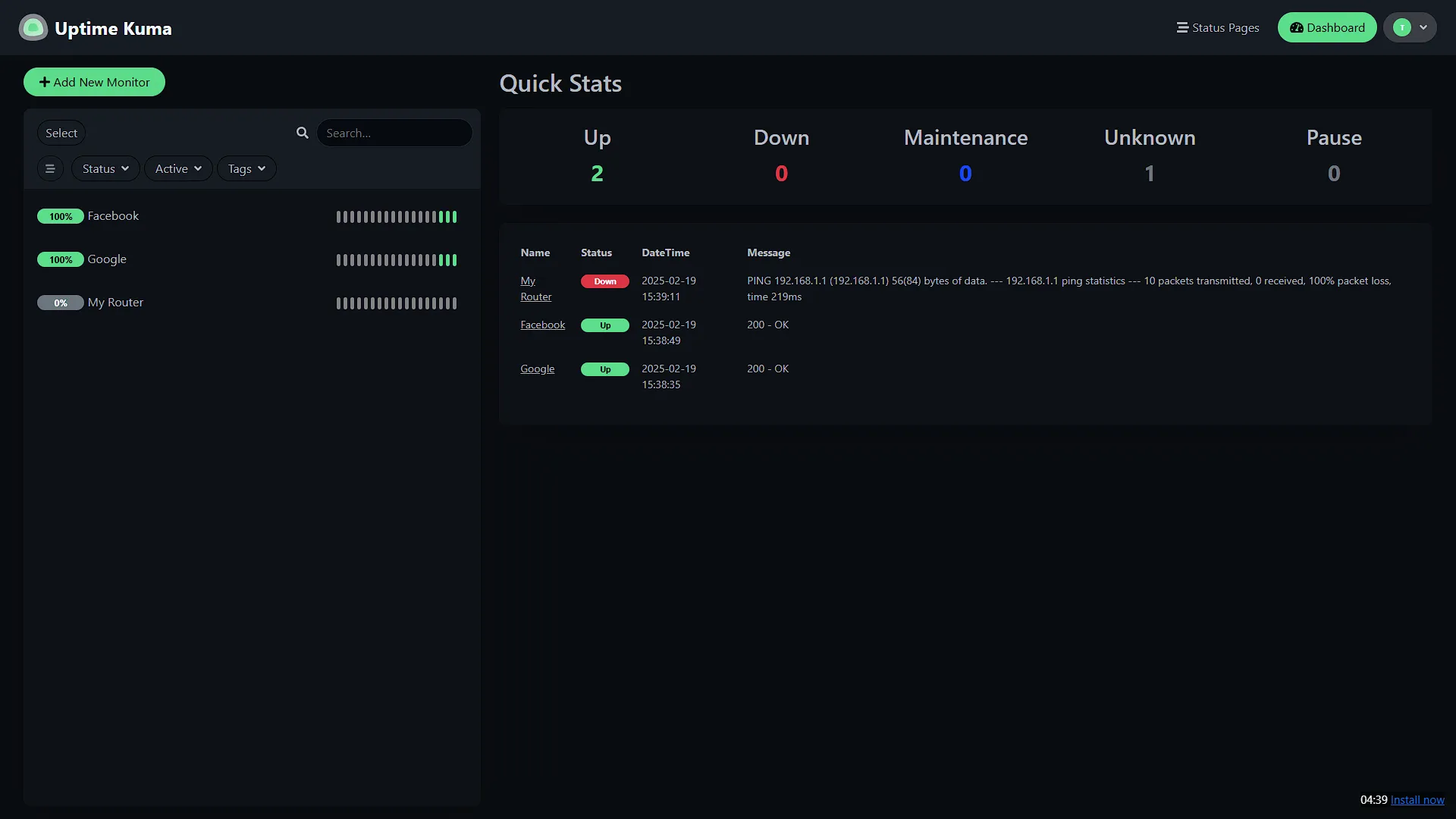We have looked at a couple of monitoring solutions for your home lab (or office services, or hobby sites etc), including our series on Prometheus with Grafana (if you haven’t already, check it out – it is an amazing tool due). We have also looked at single app installations like Nagios. Today we look at another really amazing tool, that is arguably a lot easier to install than the others and definitely a lot easier to understand and use. Yes, it might come with one or two limitations, but let’s not get ahead of ourselves and start from the beginning, looking at Uptime Kuma.
What Is Uptime Kuma?
Uptime Kuma is a free, open-source tool designed to monitor the availability of your websites, servers, and other online services. Think of it as a friendly neighborhood security guard for your digital world—it keeps checking to make sure everything is operating smoothly. If something goes wrong, Uptime Kuma promptly notifies you, giving you peace of mind that you won’t be caught off-guard by unexpected downtime.
How Does Uptime Kuma Work?
Uptime Kuma works by periodically “pinging” your services using different methods such as:
- HTTP/S Requests: To check if your website or web service is accessible.
- Ping Checks: To verify the network connectivity of your devices.
- TCP Checks: To see if specific ports (like those used by your services) are open.
When a service is down or not responding as expected, Uptime Kuma sends an alert. Its user-friendly dashboard provides visual insights into the health and status of all your monitored services, making it easy even for non-technical users to understand what’s happening.
Types of Monitors You Can Use
With Uptime Kuma, you have a variety of monitoring options to suit your needs:
- HTTP/S Monitors: Perfect for checking websites and web applications.
- Ping Monitors: Great for ensuring that your network devices (like routers and servers) are reachable.
- TCP Monitors: Useful for monitoring specific ports, ensuring that services like email servers or game servers are accessible.
- Docker Container: Used to check the status of specific Docker containers – and with homelabs running so many Docker Containers, this is a big win.
- Database Monitors: Monitors that check specific types of dabatabase servers, from MS SQL Server, MariaDB, MySQL, Postgre and MongoDB.
- Custom Monitors: You can configure other specialized monitors based on your requirements.
These options make Uptime Kuma a versatile tool for anyone managing a home lab or a small network. Whether you’re running a personal blog, a file server, or a game server, Uptime Kuma helps you keep track of your online presence effortlessly.
Using Uptime Kuma in Your Home Lab
Imagine you have a home lab where you host your own website, game server, or file storage. With Uptime Kuma, you can:
- Monitor Service Availability: Get real-time alerts if your website or server goes offline.
- Visual Dashboard: Quickly view the status of all your services in one place.
- Easy Troubleshooting: Receive notifications that help you quickly identify and fix issues.
It’s like having a personal assistant that constantly checks if everything is working as it should, freeing you from the worry of unexpected downtimes.
Alternative Monitoring Tools
While Uptime Kuma is a fantastic choice for many users, there are other monitoring tools available. Here are a few alternatives and how they differ:
- Uptime Robot: A cloud-based service that monitors websites and services. It’s simple to use but offers less customization than a self-hosted solution like Uptime Kuma.
- Pingdom: Offers detailed monitoring services with advanced features and reports. However, it typically comes at a cost and might be more complex for beginners.
- Nagios: A powerful tool that’s ideal for large networks. It provides extensive monitoring capabilities but can be complicated to set up and manage.
- Zabbix: Another robust monitoring solution that is feature-rich and highly customizable, though it may be overwhelming for users who are just starting out.
The main advantage of Uptime Kuma is its simplicity and self-hosted nature, which means you have full control without needing a lot of technical know-how.
Step-by-Step Installation Instructions for Uptime Kuma
Ready to set up Uptime Kuma and start monitoring your own services? Follow these simple steps:
Prerequisites
- A computer or server (this could be your home PC, a Raspberry Pi, or any machine you prefer).
- Basic command-line access.
- Docker installed if you want to install via Docker (Trust me, this option is a LOT easier – and that is what we are focussing on).
Installation Without Docker (Not recommended)
- Install Node.js
Uptime Kuma is built on Node.js. Download and install Node.js from the official website by following the on-screen instructions. - Download Uptime Kuma
Visit the Uptime Kuma GitHub page to download the latest version, or clone the repository using:git clone https://github.com/louislam/uptime-kuma.git - Install Dependencies
Open your terminal (or command prompt), navigate to the Uptime Kuma directory, and install the necessary packages:cd uptime-kumanpm install - Start Uptime Kuma
Once the installation is complete, start the service with:node server/server.js
Uptime Kuma will now run on your local server. Open your web browser and navigate tohttp://localhost:3001to access the dashboard. - Set Up Your Monitors
From the dashboard, click “Add New Monitor” to start configuring checks for your websites, servers, or other services. Choose the type of monitor (HTTP/S, Ping, TCP, etc.), set the necessary parameters, and save your settings.
Installation Using Docker (Recommended)
If you prefer using Docker, follow these steps:
- Install Docker
Download and install Docker from the official Docker website if it’s not already installed. - Pull and run Uptime Kuma Docker Image
Open your terminal and run:docker run -d --restart=always -p 3001:3001 -v uptime-kuma:/app/data --name uptime-kuma louislam/uptime-kuma:1
Uptime Kuma will now be accessible in your web browser athttp://localhost:3001. - Configure Your Monitors
Use the Uptime Kuma dashboard to add and configure the monitors for your various services.
Conclusion
Uptime Kuma offers an accessible and straightforward way to monitor your websites and home lab services. Whether you’re a hobbyist or just looking for a way to ensure your digital projects stay online, this tool provides a user-friendly dashboard and flexible monitoring options to suit your needs. Along with alternatives like Uptime Robot, Pingdom, Nagios, and Zabbix, Uptime Kuma stands out for its simplicity and ease of self-hosting. By following the step-by-step installation instructions above, you’ll be well on your way to a more reliable and stress-free monitoring setup. Happy monitoring!